
Top 10 Practices You Must Know to Keep from Getting Blacklisted on Google

According to a recent Forbes’ magazine article, Google blacklists nearly 10,000 sites every day! This means Google can remove your website from the search engine’s index without warning to you. Not only can being placed on Google’s “naughty” list result in a drop in traffic, it can also be detrimental to sales and your brand identity.
From innocent mistakes to downright sneaky tactics, the following 10 items are what NOT to do when planning your SEO strategy in order to stay on Google’s good side.
1. Mirror sites: using the exact same content with different domains.
Mirror sites are typically done to allow for more opportunities to divert users toward the primary website, however Google recognizes this as duplicate content and can penalize your site for doing this.
2. Cloaking: designing a website that shows one thing to the search engines and another to site visitors.
Used by spammers to trick search engines, this is possibly one of the top no-nos on Google’s list and will result in immediate removal from the search engine.
3. Keyword Stuffing: using a keyword over and over on your site hoping to get a better ranking.
As tempting as it is to want to boost your SEO by “stuffing” your content with your targeted keywords, this is a dangerous practice and disregards Google’s belief in quality over quantity resulting in a drop in rankings.
4. Unnatural anchor text: Using the same keyword rich anchor in all text links hoping that would get ranked for a specific keyword.
Building quality backlinks to your site is an important part of SEO, however using the same keyword anchors is considered artificial and can result in a blacklist action from Google.
5. Incorporating broken links into your site: adding or keeping broken links on a page to appear as if it contains more links.
A site with all working links will always outrank a page with broken links. One or two broken links on your site is no cause for concern, however it is always best to make sure you have accurate content on your site with updated links. The more broken links on a page, the more reasons the spiders will find to not display your website in search results.
6. Content Scraping: pulling content in bulk from other websites to your website.
Content scraping is not only frowned upon by Google, but is usually against crediting original authors and is in violation of copyright laws. In addition to the penalties from Google for scraping content, you could be fined for copyright infringement.
7. Title Stacking: adding more than one <title> tag per page.
As one of the oldest tricks in the book, adding more than one title tag to your page in hopes to gain more exposure will be penalized as Google will only recognize one title tag.
8. Buying links: purchasing links from other websites to gain higher rankings on search engines.
If you’ve ever heard the expression ‘guilty by association,’ this follows the same idea. Purchasing links from spammy, disreputable sites and social networking accounts carries a very high chance of marking your site as questionable and can be penalized by search engines.
9. Building fake links: creating links that have no connection to your website or industry in order to have more links on your site.
Google views random links on your website as pieces of spam and will mark you as a such. Only use relevant, useful links on your site and be worry free of crossing Google.
10. Article spinning: creating many versions of the same article by making small adjustments to the wording, then submitting the articles to different websites in order to receive links back to your site.
Trying to trick the spiders into thinking this content is unique is a bad idea as it will be recognized as duplicates and will drop all versions from search engines.
Avoiding these SEO mistakes can help ensure that your site will steer clear of Google’s blacklist and will continue to operate effectively and efficiently.
Source Via: http://upcity.com/blog/top-10-practices-you-must-know-to-keep-from-getting-blacklisted-on-google/
Top 9 SEO Tools Which Can Boost Your SEO Efforts

9 Top SEO Tools To Aid You In Creating Great Content For the SERPs
The tools we’ve featured can help you with some core SEO tasks that you should be utilizing to increase your SEO. There are many tools out there. This list is merely a compilation of the ones we’ve found helpful.
1. SEO Quake & SEMrush
The toolbar from SEO Quake has to be on our list. It gives you the opportunity to access a range of SEO tools all while browsing the Internet. You’re able to customize search results, monitor your competitor’s site’s SEO and customize search results. You can also request keyword density reports and get link counts. Created by the awesome team at SEMrush, it is one of the leading SEO tools online. It provides analytics for your current rankings, keyword research abilities with excellent findings (some of the most reliable I’ve found), site audit tools, and much more. This should be any content marketer’s go-to SEO tool. It has been mine for a few years now.
The toolbar is free to try out; the SEMrush software is a monthly subscription.
2. Moz
If you’re looking for a suite of tools that can help you continually analyze and refine your site while optimizing your SEO, check out Moz. Some specific features include:
- Managing SEO
- Analyzing site regularity
- Rank Tracking
- Website crawling
- Analytical reporting
- Social media management and monitoring
- Research capabilities
Aside from premium suite offerings, there are a few standalone services from Moz that can help with specific aspects of SEO. One such tool, Get Listed, is great for optimizing online business listings.
All you need to do is input your business name and zip code. Get Listed will pull up business listings you’ve already claimed and services you have yet to claim. It will give you links to claim your listing on every service, all from a single page.
3. Ubersuggest
This free program lets users quickly generate keyword ideas. Ubersuggest is powered by Google Suggest and works by scraping search results, adding a digit or letter to the search term and then generating a list of keywords based on the results.
This tool has been designed to be uber-simple. You can quickly brainstorm and get keywords that your users are searching for. Simply type in a keyword and hit enter to see almost 400 recommended phrases.
4. Live Keyword Analysis
Easy for checking and optimizing keyword density, Live Keyword Analysis is the answer to finding the perfect keyword balance.
Enter the keywords you’re keen to target and paste in your text. That’s how effortless it is. Once you’ve done that the tool analyzes the text and gives you your keyword density.
You can also check out the site for tips and tricks to help make sure you’re getting top SEO value.
5. InSite 5
Let’s talk about accuracy for a second. Yes, your rankings are crucial for findability, but getting visitors to trust you enough to convert to paying customers can be greatly improved by eliminating unnecessary spelling and grammar errors on your site.
This is where InSite 5 really comes into its own. At the moment it is only compatible with PCs. The desktop software crawls your site checking for grammar and spelling errors. Once the crawl is complete, it generates a PDF report of any and all errors. It also lets you customize the dictionary to eliminate false positives.
While it costs $60 it is an investment that can, and should, be used regularly against all the sites you run.
6. Attentiv
If you have a team of people working on projects, Attentiv makes collaborating painless. Thanks to idea upvoting, polling and threaded commenting, the tool helps you with creativity and decision making.
It’s free for the first 10 users and thereafter $5 per month.
7. Canva
With the saturation of content on the Internet, sometimes you just need a great graphic – and quickly – to grab visitors’ attention.
If you need a fantastic image to support a blog post, head to Canva. You don’t need to be a designer to quickly put something together that you’ll be happy with.
It is free to edit images or you can browse through the stock photo library and pay just $1 for a photo.
8. Infogr.am
Infographics most definitely have a place in SEO, especially for the right message accompanied by phenomenal data. Infogr.am is really handy if you’re in a hurry and you can use it when working on creative content for marketing campaigns or just putting together a couple of charts for client reports.
Try it out free for 30 days and if you love it, it’ll only cost you $15 per month.
9. Title Tester
Beautifully simplistic. That’s Title Tester for you. In fact, once you use it, chances are you’ll be using it for every piece of content you publish. All you need to do is craft a couple of great title options for the content you’re working on.
Stick them into Title Tester and it gives you a link to share with your network. Everyone in the network can then vote for his favorites. The result: an almost data-driven approach to choosing a title.
The tool is free if you’re keeping votes within your own network. If you’d like people on the platform to upvote, you can pay a nominal amount to join.
Do you have a favorite SEO or non-SEO tool? Tell us about them in the comments below.
Source Via: http://www.sitepronews.com/2015/09/21/9-of-the-best-seo-tools-to-boost-your-seo-efforts/
28 Browser Extensions That Make an SEO’s Life Easier

As an expert SEO, you have to be a jack-of-all-trades.
You need to understand link building, marketing, public relations, psychology, and technology.
At a certain point, there’s just not enough time in the day to do everything you’d like to do.
But you can save quite a bit of time and effort on small things by using browser extensions.
You can install them with one or two mouse clicks and access them with ease to the right of your address bar.
They will help you:
- analyze website performance quickly
- examine code behind websites
- build links better
- save time by improving your task efficiency
I’ve put together a list of 28 browser extensions I consider to be the best. I encourage you to give a few of them a try.
A quick heads-up: most of these extensions are for Chrome, but many also have a Firefox version. Only a few of them will work on less popular browsers such as Internet Explorer, Safari, or Opera.
Analyze websites and backlinks with the click of a button
SEOs have to analyze websites constantly.
The extensions in this section will give you a quick glance at the number of backlinks and social shares a page has as well as its basic on-page SEO.
1. Mozbar. Mozbar was the first of its kind. Even though there are now solid alternatives, the Mozbar remains a popular choice among SEOs.
You can use this extension in two main ways.
The first is when you search for a keyword in Google. It will display statistics below each search result:

You can quickly see the page authority (PA) and domain authority (DA) of the pages to assess the competition. You can also use the button beside the Google search bar to get a keyword difficulty score.
The second way in which you can use Mozbar is when you land on a web page. When you click on the Mozbar icon, you’ll see a bar pop up with the page’s overall stats.

Again, it gives you the PA and the DA scores as well as social sharing stats.
You can also dig deeper by clicking the magnifying glass icon on the left side of the bar, which will expand into a new panel.

In the panel, you can see the page’s:
- meta text
- alt text
- headings
- page speed load
- markup
- and more
You can see most of this with a free account, but if you want full access, you will need a PRO account with Moz.
It’s a beautiful and useful extension, but it has lost a lot of its popularity because it relies solely on Open Site Explorer (OSE) data. Compared to other leading link databases, OSE is smaller (contains less data) and updates slower.
2. Ahrefs SEO Toolbar. This is one of Mozbar’s competitors I mentioned. It is made to fulfill much of the same functionality but with data from the superior Ahrefs database instead.
When the bar is active on a page, it’s very thin at the top and shows you both link and social information of that specific URL as well as the overall domain stats.

You’ll find basic information such as:
- backlinks and referring domains
- Ahrefs URL rating and domain rating
- social shares from the main networks
- the same info for the root domain
All basic features are free, but if you have an Ahrefs subscription, you can dig deeper.
When you click the down arrow in the top left corner, a panel with more information will expand. You’ll be able to see a graph for the recent backlink growth (or decline) to the page or domain. There is also a handy link to go to the actual Ahrefs site explorer if you’d like to take a closer look.

Finally, you can also activate the plugin when you search for something on Google. You’ll get a small information-packed bar under each URL:

It shows linking and social data for both the URL and domain.
3. Majestic SEO Toolbar. This is the other main competitor of Mozbar. Again, it has all the essential features of an SEO toolbar.
When you activate it on a web page, you can see the:
- number of links
- number of root domains
- trust flow and citation flow
- link profile chart
- and more

All the information is drawn from the Majestic SEO database, of course. The information in the main “summary” tab is free. If you’d like to use the other tabs, such as the detailed backlink analysis or anchor text, you’ll need a paid account.
The only potential problem is that, unlike the other SEO extensions here, it does not analyze search results. So if you’re looking for a quick keyword competitor analysis, one of the other tools might be a better option.
4. SEO & Website Analysis by WooRank. This plugin is one of the best all-in-one SEO plugins. The three extensions we’ve looked at so far all focused on backlinks and page authority, but this extension is more focused on on-page SEO and technical aspects.
Click its icon while you’re on a page, and a panel will pop out of the left side. Let it run for about 20-30 seconds (depends on the page):

The first thing you’ll notice is an overall score out of 100. This indicates how many of the basic best practices the page follows.
The real power of this extension is in the small tabs along the top. Each tab will give you different information about the page and site:
- basic SEO: title tags and meta information
- mobile optimization: a mobile friendly score and previews on different devices
- usability: page load metrics and how easy it is to access content
- technology: what plugins and CMS are being used
- social: basic social sharing statistics
- visitors: estimate of traffic level
The great thing about this toolbar is that almost all of this information is free. There are a few advanced options that require a premium account.
5. Check My Links. If you ever do broken link building, you need this extension.
When you’re on a page, just click the extension icon, and it’ll quickly test all the links to see if they’re working.

Working links are highlighted in green, while the broken ones will be highlighted in red with the error code beside them.
The only thing that could be improved here is having a shortcut to quickly copy the URLs and anchor text of the broken links, which could then be pasted into an email or spreadsheet. Still, this is the best broken link checker I’ve used.
6. Domain Hunter Plus. This extension can also be used to identify broken links. However, it was made for a very specific purpose: to find expired domains that already have backlinks and authority.
It’s very simple to use. Go to a high authority page with a lot of links, and click on the extension’s icon to scan the page. It will find all the broken links on the page and show them to you in its little panel.
The cool thing is that it also shows you how many links are pointing to the broken URL as well as how many links point to the domain. Finally, it shows you if the domain is available to register.
If you’re looking to pick up a cheap domain that already has some decent authority, spend a few hours with Google and this extension, and you can probably find what you’re looking for.
7. SEO Quake. Some SEOs don’t want an extension associated with a premium link tool or need something a little more customizable.
SEO Quake is a little more basic than other extensions, but it still gives you the essentials. It’s also one of the few available for all major browsers (including Opera and Safari).
It is designed, just like Mozbar and Ahrefs, to work with search engine result pages (SERPs). With it, when you search for something on Google, you’ll get a bar beneath each result.

It gives you quick estimates of the number of links to the page and domain, page age, alexa rank, and links to whois info. One really cool feature is the ability to save the SERP data and results as a CSV file (spreadsheet).
When you use the extension on a web page (other than a search engine), it will open up a new tab with the results. It’s not pretty, but it does contain:
- basic meta information
- basic social shares
- keyword density
- backlink information

Be aware that the link data comes from publicly reported Google and Bing/Yahoo links, which aren’t necessarily the most up-to-date or accurate.
Finally, I mentioned that you could customize this extension. It’s possible to add your own parameters if you need non-standard metrics and are not afraid to learn a bit about regular expressions.
8. Meta SEO Inspector. This extension is extremely basic but clearly shows you the meta information of a page. When you click the icon, you’ll get something like this:

The information includes the basic meta tags (title, description, keywords) and open graph tags (important for social media), and it highlights if any important ones are missing.
Most SEOs won’t need this very often, but it might be nice to have if you find yourself needing to find and copy down meta information once in a while.
9. NoDofollow (Firefox) or NoFollow (Chrome). These two extensions aren’t made by the same creator, but they are the leading options for this function for the corresponding browsers. As their names suggest, when the extensions are active, they identify all links as “dofollow” or “nofollow.”

With NoDofollow (pictured above), the good links (dofollow) are highlighted in blue, while nofollow links are highlighted in red.
There may be some value in having nofollow links in your link profile, but typically you want to focus your effort and resources on obtaining high quality dofollow links.
Here is when these tools would be useful: (1) when you’re trying to decide if you should comment on a site or (2) if you’re wondering if links from a new social media site have any SEO value. A quick click of the button gives you an easy answer.
Extract useful information from the web
When it comes to SEO research, most is done on the web. Instead of wasting your time doing everything manually, use the extensions in this section to speed things up.
10. Scraper. If you’re an SEO, chances are that you need to copy down links and written content from pages on a fairly regular basis. Scraper is designed to work on most pages.
When you come across a chart or table you’d like to scrape, you can highlight a few cells/rows and then right-click on the selection and choose “scrape similar.” The tool will find data in the rest of the table, giving you the ability to open it as a spreadsheet.
One final note about Scraper is that it isn’t going to work 100% of the time. It’s designed to be lightweight and intuitive, which means that it sacrifices the complexity to make it robust enough to handle all situations.
That being said, I think you’ll find it useful in a large percentage of the situations that need a quick scrape.
11. Link Grabber. The first thing you’ll notice about Link Grabber is that it’s extremely fast. When you have a web page open and click the icon, a new tab will open almost immediately with a complete list of links.
These links are clickable, and you could also copy/paste them into a spreadsheet:

Unfortunately, there’s no option to see only external links. If you’d like to only see those, right-click the icon and click on options. Then, you can add the domain you’re on to the blocked domains list so that it won’t show up. It’s not the most elegant solution, but it will work in a pinch.

This plugin is useful if you’re trying to quickly collect a list of sites that a particular domain links to. You can analyze the results together in a spreadsheet to find the most popular linked-to sites and see if you can devise a strategy to get links too.
Additionally, sometimes you just need a quick link count or want to examine the internal linking of a site.
Find out what lies beneath the surface of a web page
Remember that Google doesn’t see what we see when we’re surfing the web—its bots see code. Not all code is visible on a web page itself. SEOs need to be able understand the basics of HTML, CSS, and even Javascript.
These extensions will help you find out what’s behind a particular page.
12. Firebug. This extension is a must for any SEO or developer using Firefox. It allows you to right-click on an element of a page to see its HTML and CSS.
Additionally, you can edit the HTML/CSS to see what the page would look like with different parameters. Developers can use Firebug to debug websites, but SEOs typically don’t need to worry about that.
Chrome has a pretty great built-in code inspector already. However, if you like Firebug on Firefox, there’s also a lite version of it for Chrome. It can do almost everything the Firefox version can minus Javascript debugging and a few other features.
13. User Agent Switcher. Your website’s visitors use all sorts of browsers, devices, and software. In many cases, certain visitors have trouble seeing your website as intended.
If you’re a smart SEO, you’ll dig into your analytics every once in a while to see if a certain subset of users has abnormally poor user metrics (high bounce rate, low time on page, etc.).
Unless you own 20 different phones, laptops, and tablets, it isn’t easy to investigate the issue.
With this extension, you can set your browser to tell any website that it’s a specific browser, device, or operating system. You can even pretend to be a search engine spider.

So when you have a problem with low conversion or poor engagement, you can find the cause and then use User Agent Switcher to confirm that you’ve fixed the issue.
14. Browsec. Depending on the sites you work on, your site may display different content to users in different countries. Alternatively, you may want to access some content that you can’t from your country’s IP address.
Browsec is a simple free VPN that allows you to spoof your IP address and makes websites think you’re located somewhere else. The free version of Browsec has a limited set of options but good enough for most situations:

15. Wappalyzer. I love finding a new tool that helps improve conversion rate or engagement before it gets too popular. One of the best sources of new tools is other websites you frequently visit.
If you visit a website one day and see a new plugin, widget, or other feature that you love, chances are that it’s a WordPress plugin. Sometimes there will be a label on it, but not always.
You can use Wappalyzer to find a ton of information about a website, including:
- widgets being used
- the operating system
- any special fonts
- web server information
- frameworks

Just click the extension icon, and you’ll get a list within seconds.
16. Page load time. Having a fast-loading website is essential not just for search engine rankings but also for marketing in general. If your visitors can’t load a page quickly, more often than not, they’ll leave.
This extension is very simple. It shows how long it took you to load a page in your browser toolbar.

You can expand the results to see a more detailed breakdown:

You can see if any redirects are taking too long to load or if your server response time is too long, among other things. You can use this to see if you need a content delivery network (CDN) or a faster host.
17. Redirect Path Checker. Redirects are an important part of the Internet. As pages and sites get updated or transfer ownership, redirects can ensure that backlink authority is passed through and that visitors can still find you.
This extension will show you all the redirects from the URL you entered to your final URL:

This simple extension can come in handy in a number of ways.
For example, if you’re analyzing your competition, it’s important that you know exactly what you’re up against. You can search for a page in Google and filter out all new results so that any links to that page from these results link to the original URL (if it’s different from the present one).
You can then use the plugin to follow the redirect chain and then find all the backlinks pointing to each URL along the way.
Additionally, you can use this to find any redirect problems you’re having with your own site.
18. Ghostery. This extension tracks all scripts on a page and shows them to you in an attractive little pop-out panel (when clicked).

First, this tells you which widgets, plugins, and other scripts (like advertising networks) are being used on the page.
Additionally, you can block any of these scripts with the click of a button. If you’re running a lot of scripts on your website, this tool can let you test the effect they have on page speed as well as the appearance of your website to visitors.
Stay up-to-date with minimal effort
Many parts of your job as an SEO require you to stay up-to-date. Whether it’s information about SEO, your niche, or social media activities, there are extensions that can help.
I’ve collected them here for you.
19. Mozcast. Here’s another extension from Moz. It quickly shows you what the current Mozcast is in a little bubble on your browser’s toolbar. This can alert you to any big shifts in the SERPs so that you can look into any issues.

If you visit the Mozcast website regularly, you may prefer to use this extension instead to save time. When you click it, a pop-out will show you a graph of the temperatures for the last 30 days.
20. Buffer. Buffer is an amazing tool for scheduling social media sharing. You can set it to share a certain number of posts per day at specific times automatically.
This extension allows you to add posts to share to your personal queue. Instead of having to go back to the main Buffer site, you can just click this extension icon when you come across something worth sharing and add it to your queue:

The share will automatically be populated with your current URL and its title, but you can change it if you need to.
Another great feature of this plugin is that it adds a little Share Image button to the bottom right of all pictures.

Including images in social media shares typically increases your engagement rate. When you click this button, it brings up the same pop-up as before, but it also includes the image you picked.
21. Pocket. In a field such as SEO, you always have to stay up-to-date if you want to be seen as competent. That means you have to read a ton of content on a regular basis.

Pocket allows you to save articles, images, and videos for later. By using this extension, you can quickly “put content into your pocket.”

Note that you can install Pocket on just about any operating system or device. That means you can save content from your computer and read it later on your mobile device when you have free time.
Be a more efficient and effective SEO
Who doesn’t want to free up some time?
These extensions will help you complete common SEO tasks faster and better.
22. Evernote Web Clipper. Evernote is primarily a note-taking software, but it has since become well known for its image editing software Skitch. Skitch lets you quickly annotate images, and it’s a tool I often use to annotate images for blog posts.

This web clipper extension is essentially Skitch for your browser. You can select a full screenshot, an email, or a full page of content or select a specific part of a webpage.
It will open your selection in a new tab and let you edit it before saving it to your Evernote account:

While there are only a few options for editing and annotating, it’s all you need 95% of the time.
23. TechSmith Snagit. If you’re not a fan of Evernote for some reason, no worries—I have you covered.
Snagit is a very similar tool, and in some ways, it’s even a bit better (and a bit worse in others).
I use it sometimes to create images for blog posts, so I don’t think you can go wrong with either option. Snagit is often a bit quicker just because you can download an image directly after editing it instead of going to your notebook and downloading it.
Once you make your selection, it will appear in a new tab so that you can edit it:
It has a few different options when it comes to shape and color, but it doesn’t have the advanced tools such as the marker, blurring, or highlighting.

24. Bit.ly. A big part of your job as an SEO revolves around links. Bit.ly is arguably the most popular link shortener service. It lets you shorten URLs quickly, and it even lets you track stats such as the number of clicks a link got.
Another cool feature is that if you enter a URL to shorten it, if someone has already done it with Bit.ly, you can see how many people clicked it in the past.
When you click this extension icon, it will automatically give you a shortened URL to use. You can also share it directly from the pop-up with your social profiles:

25. LastPass. How many accounts do you have on different websites? For most SEOs, it’s a ridiculous number.
Instead of having messy and unsecured spreadsheets or text files of user names and passwords, you can use LastPass.
It lets you save user names, passwords, and notes for any site you visit, and it will automatically fill them in (securely) when you come back in the future.
Instead of trying to remember 1,394,293 (or however many) passwords, you only need to remember one password for your LastPass account. You can access your data from any computer/device.
I only talked about convenience, but this is good for security too. You won’t need to reuse passwords since you can create a strong unique password for every account you own.
26. Momentum. If you find yourself getting off track during the day, Momentum could be a useful extension for you. It works by creating a custom “new tab” screen that you see every time you open a new tab.
First and foremost, Momentum shows you your main goal for the day. It also lets you create a handy to-do list.

In addition, the backgrounds are gorgeous, and you can see your local weather as well.
It’s a nifty little tool to brighten up your day and keep you focused.
27. ShareMetric. If you don’t want to use a full SEO bar like I showed you earlier but you still need to know how a specific page has performed on social media, you can use this extension.
When you click the icon, this tool will show you any page’s stats for all major social networks:
- Google+
- StumbleUpon

In addition, it shows you some basic SEO stats. It includes both Open Site Explorer and Ahrefs stats for URL and domain rank as well as linking root domains to the page.
28. iMacros. Automation is a powerful thing. It’s how blackhat and greyhat SEOs dominated search engine results for years. Now that Google has caught up, automated link building has died out for the most part. However, that doesn’t mean that automation can’t help you in other aspects of SEO.
If you’re doing anything on a daily or weekly basis and it’s the exact same procedure every time, it can be automated.
The power of automation is that even if it’s a small task, saving a few minutes on a regular basis will save you hours of time by the end of the year.
iMacros features full-fledged paid versions, but its extensions are free and good enough for most basic SEO tasks.
Yes, this is a fairly technical thing to learn, but it’s worth it in the long run. Plus, most SEOs that I’ve talked to find it kind of fun.
If you want to start learning about automating tasks with iMacros, start with this tutorial.
Conclusion
I’ve shown you 28 browser extensions that can make any SEO’s life easier.
I doubt you need them all, but I hope you found at least a few extensions that will help you in the future.
While many of them have a learning curve, I recommend trying them out for a week at a time to find out which ones are really useful to you.
I know that I’ve probably missed some great extensions—don’t yell at me! Instead, leave me a comment below and let me know which extension(s) is your favorite.
Source: http://www.quicksprout.com/2015/07/27/28-browser-extensions-that-make-an-seos-life-easier/
21 Time-Saving Pinterest Tools

One of our top Pinterest marketing tips is to Pin at least 5 times per day to Pinterest. And the easiest way we’ve found to do so is by scheduling Pins into a queue so that there’s always fresh content on deck. Here’re some favorite tools (including ours) for getting this job done.
1. Buffer

Find great images to Pin from any website and immediately add to your Pinterest schedule with the Buffer browser extension. Likewise, if you’re browsing Pinterest and spot something that’d fit for your board, you can Pin again with a click of a button.

Also, you can come back to your dashboard to see all the stats from your Pins—likes, comments, and repins—right alongside your other social media stats, saving you huge amounts of time by having all this in one place.
Pricing: Unlimited Pinning starts with the $10/month Awesome plan.
2. Tailwind
Tailwind is a complete Pinterest management tool with some pretty neat analytics options. In addition to scheduling and the standard stats, you can analyze your competitors, see trending pints, top repinners, and your most influential followers.
Pricing: $10/month with a free trial to start
3. Viraltag

With ViralTag, you can browse from a preselected set of images or upload your own and schedule to Pinterest as well as Twitter, Facebook, and others.
Pricing: Free for three social profiles. Paid plans start at $24 per month.
4. ViralWoot

Formerly called Pinwoot (and no relation to ViralTag, mentioned above), ViralWoot offers several interesting Pinterest features like scheduling via bookmarklet, follower growth tools, pin alerts, and even a bit of advertising.
Pricing: Free starter plan, then $12/month and up
Tools for growing your community
5. Pinvolve
Here’s a cool time saver for those who share lots to Pinterest and Facebook: Pinvolve converts your Facebook photos into Pins and places your Pins on your Facebook page. Simple as that. The Pro version does it all automatically, or you can do a bit of manual moving around in the free version.
Pricing: Free, or Pro plans starting at $9/month
6. PinGroupie
Find group boards on Pinterest where you can join and contribute. PinGroupie has options for sorting boards by popularity so you can quickly see those with the biggest following, or most pins or likes.
Pricing: Free
7. PinAlerts
Receive email notifications whenever someone pins something from your website or the website of a competitor.
Pricing: Free
8. LoveList

The LoveList iOS app lets you scan any product’s barcode and create a Pin to share to Pinterest. Some fun use cases: Pin all the products from your product line, or create a wish list for your kids or your friends.
Pricing: Free
9. Loop88
This Pinterest tool connects Pinterest influencers—those with big followers and engaged audiences—with advertisers and brands who want to spread their message on Pinterest. The result: Increased exposure, repins, and followers when an influencer shares your Pin with their audience.
Pricing: Contact for a quote
Pinterest tools for your website
10. Digg Digg WordPress plugin

If you have pages on your site that are fit to be Pinned—cool visuals or useful blog posts, for instance—it’s a great benefit to have an easy way for readers to share to Pinterest. We’ve added a Pinterest button to the sidebar of our blog posts, using the Digg Digg plugin, and we’ve noticed our blog post pins go from dozens to hundreds.
Pricing: Free
Other WordPress sharing plugins:
11. SumoMe Image Sharer

Among SumoMe’s suite of website tools is their free image sharer, which places a smooth sharing overlay on top of any images on your site, allowing people to quickly share to Pinterest, Facebook, Twitter, and others.
Pricing: Free
12. Pinterest widgets
This free list of tools from Pinterest allow you to quite fully integrate your Pinterest presence with your website. Here are the five widgets that Pinterest offers:
- Pin It Button – allows people to pin things from your website.
- Follow Button – allows people to follow you on Pinterest from your website.
- Pin Widget – lets you embed one of your pins on your site.
- Profile Widget – displays up to 30 of your latest pins on your site.
- Board Widget – displays up to 30 of your favorite board’s latest pins.
Pricing: Free
Image creation tools
13. Pinstamatic
With Pinstamatic, you can create a smart-looking pin out of anything: a website, some text, a Spotify song, a Twitter profile, a map location, and even more. Pinstamatic builds the image automatically for you, then you can share immediately to Pinterest.
Price: Free
14. Canva

One of our favorite image editing tools no matter the size, Canva has a ready-made Pinterest template complete with tons of different starter designs. The image comes out an optimized 2:3 aspect ratio, perfect for Pinning.
Price: Free
15. Pablo

We built a quick-and-simple image creation tool at Buffer that’s designed to make image building as fast as possible. You can start with some of our preloaded quotes or add your own text. One of my favorite features is the ability to add some branding by uploading a secondary image, in this case a logo.
Price: Free
16. Share as Image

With tons of useful customization options, Share As Image lets you build an image from text. With the Chrome extension installed, you can select text from any website and build an image based on your highlight. There’s even an option for a Pinterest-optimized canvas size.
Price: $8 per month
17. Pic Monkey
A free image-editing tool—think of an online Photoshop lite—Pic Monkey can help you create just about any image you’d like, with any feature you might need. You can touch up and edit an existing image or create a brand new image from scratch. And perhaps my favorite feature of Pic Monkey is that you can get started without ever logging in or signing up; just click the “Edit for free!” link in the very top right corner.
Price: Free, or plans starting at $5/month
18. Piktochart
Piktochart’s interactive layouts allow you to build a complete infographic embedding charts, photos, and more. You can get started with a prebuilt template (and then customize yourself) or you can go truly bare bones and build the entire infographic however you see fit. Piktochart comes with a huge number of icons, shapes, and objects that you can easily add into your editor.
Pricing: Free
Additional infographic tools:
- Infogr.am – Embed video, maps, charts, and more into your infographic
- Visual.ly – Connect with professional designers to help with your project
- Easel.ly
- Venngage
19. Quozio
A tool to help with creating images from quotes, Quozio works both as a web app and as a bookmarklet. In the web app, all you’ll need to do is enter the quote and who said it, then choose the Quozio template design that you like best.
Pricing: Free
Additional tools to create images from text:
20. Page2Images

Page2Images is a handy tool that takes a full-screen picture of a webpage and lets you easily download or add to Pinterest. There are a pair of bookmarklets that you can install by clicking and dragging the links to your bookmarks bar—one bookmarklet adds straight to Pinterest, and the other grabs the page as an image to download.
Pricing: Free
21. Over

We’ve touched on how to turn text into images. How about sprucing up an image with text over the top?
The Over app for iOS and Android lets you choose any image on your device and customize with text, fonts, colors, and type sizes of your choosing.
Pricing: Free
Additional mobile apps:
***
Bonus: Just for fun
Pinterest Tab

This Chrome extension adds a high-quality image (from some select Pinners) to your new tab, along with a calendar and option to repin whatever you see. When the day starts, you can choose which topics you feel like seeing that day.
Price: Freing
Enterprise options
There are a bunch of cool tools and brands that were part of Pinterest’s Marketing Developer Partners (MDP) program. Many of the tools involved here were focused on enterprise businesses; Buffer and Tailwind were two of the small-business-focused tools.
Here’s a list of the others involved in Pinterest’s MDP.
- Ahalogy – Complete Pinterest marketing services
- Curalate – Image discovery tool
- Expion – Social media management, content, and analytics solution
- NewsCred – Content marketing software
- Percolate – All-in-one solution for all your marketing—planning, production, promotion
- Shoutlet – Social media marketing platform
- Spredfast – Software for digital marketing, TV, live events, and more
- Sprinklr – A suite of products to help with all forms of digital marketing
Over to you
Which Pinterest tools to you get the most value out of? What tools are involved in your workflow?
Source Via: https://blog.bufferapp.com/pinterest-tools
How to Be an Expert in Content Marketing

Via Source: http://www.sitepronews.com/2015/04/03/how-to-be-an-expert-in-content-marketing/
Your Fundamental Onsite Audit Checklist For SEO
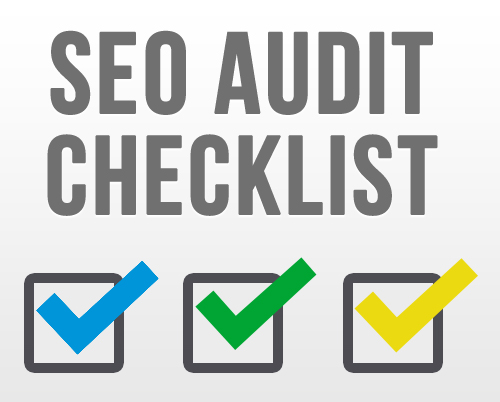 Before you get too deep into an SEO campaign, it’s important to run a one-time audit of your site to proactively detect and correct any issues that could interfere with your domain authority. For example, a flaw in your site architecture or an improperly structured navigation could compromise the power or visibility of your site to search engines before you even begin. Running an audit can identify those problems and give you the chance to start off on the right foot.
Before you get too deep into an SEO campaign, it’s important to run a one-time audit of your site to proactively detect and correct any issues that could interfere with your domain authority. For example, a flaw in your site architecture or an improperly structured navigation could compromise the power or visibility of your site to search engines before you even begin. Running an audit can identify those problems and give you the chance to start off on the right foot.
This audit checklist will help you look for the most important elements that affect search visibility, and correct some of the most common problems you might encounter along the way.
Ensuring Accessibility and Search Index Presence
First, you need to make sure that the pages of your site can be seen by search engine crawlers and accessed by individual users. Otherwise, you won’t rank highly, and you won’t be getting any organic search traffic.
- Check your robots.txt file. Found in your source code, this file can prevent search engine bots from crawling part, or all, of your site. Make sure it’s configured properly.
- Check for any robots meta tags. These meta tags tell crawlers whether they are allowed to view a specific page—if you see a “noindex” tag associated with the meta name “robots,” you’re essentially blocking that page from view.
- Check for 404s and broken links. First, log into Google Webmaster Tools. Here, head to “Crawl” and then “Crawl Errors.” This should generate a list of all site errors that the Google bots encounter, which you can then fix with 301 redirects or proper structuring.
- Check your XML sitemap. The XML sitemap on your site is going to serve as a map for search engine bots. It should follow proper protocols and be uploaded to your Webmaster Tools Account.
- Compare your XML sitemap to your Site Crawl. Are there any pages that appear in one and not the other? Double check these lists for consistency.
- Eliminate Flash and JavaScript. Unless absolutely necessary, your site should not include Flash or JavaScript features, which are difficult for search engines to read and index, and are sometimes incompatible with mobile devices.
Improving Onsite Authority Factors
Next, look at the smaller factors that influence whether Google sees your site as authoritative or not authoritative.
- Evaluate your site navigation. Is your site easy to navigate? How easy is it for a user to find what he/she is looking for? Your pages should be vertically linked, with broad categories, subcategories, and individual pages within. In a related note, how many clicks does it take to get to any page on your site—the lower the better, and you can use internal linking to lower this figure.
- Measure your site speed. Use a tool like Pingdom to see how fast your site loads—the faster it loads, the better. You can improve your site speed by fixing any hosting issues, shrinking the images on your site, and clearing out any unnecessary plugins or meta information that could slow information transfers down.
- Ensure your site is secure. Though it’s only going to give you a slight ranking boost, it’s worth upgrading your site to SSL encryption.
- Fix your URLs. Each URL in your site should be short, easy to read with words instead of numbers, and inclusive of relevant keywords. Avoid any excesses here, whenever possible.
- Check for broken links. Review all your internal links to make sure they are all pointing to proper pages within your site.
- Eliminate bad redirects. 302, 307, and JavaScript redirects are inadvisable, as they don’t pass any value to the new page. Instead, use 301 redirects.
- Test for compatibility. By now, your site should be optimized for mobile and be compatible with multiple browsers. You can check for this in Webmaster Tools or manually review your page displays by experimenting on multiple devices and browsers.
- Set up Google Analytics. Double check to ensure your script is installed properly and that you’re pulling information for every page.
Improving Content Factors
Finally, you’ll want to ensure that your current onsite content is executed properly.
- Review your title tags and meta tags. Each of your titles and descriptions should be unique, with keywords relevant to your company. Your descriptions should also be catchy, in order to improve click-through rates. You can test for improper titles and descriptions by heading to Webmaster Tools under Search Appearance and HTML Improvements.
- Ensure content on every page. Each page on your site should have at least a paragraph or two of unique, indexable content.
- Review your images and multimedia content. All images on your site, as well as other forms of content, should have alt tags or meta information that presents them to Google properly.
- Check your content for quality. This is often underestimated. Is your content valuable, easy to read, and free of spelling and grammatical errors? Any violations here could compromise your site’s authority.
This checklist should get you going in the right direction when you’re initiating or rebooting an SEO campaign for your business. Just remember that while the onsite audit is a one-time process, SEO requires months of ongoing commitment to be successful. Cleaning up these onsite errors won’t immediately send you to a higher position in search engines, but it will make it easier for you to do so once you implement a long-term strategy of recurring content, offsite links, and social media activity; the three pillars of SEO.
The ABCs of Landing Pages That Work
![The ABCs of Landing Pages That Work [Infographic] The ABCs of Landing Pages That Work [Infographic]](https://i0.wp.com/copyblogger.com/cdn-origin/images/650/copyblogger-infographic-abcs-of-landing-pages.png) Source Via : http://www.copyblogger.com/landing-pages-that-work/
Source Via : http://www.copyblogger.com/landing-pages-that-work/
Top 10 Tips on Improving Your Wix Site

Web design is one of the most fundamental building blocks of SEO. Where you put your page titles, how you create titles for those pages, and how those pages are laid out are all integral to how well your site is set up to receive visitors.
Although there are many cases where the quality of content can render this factor irrelevant, these situations tend to be outside the scope of beginners. In most cases, you want to have a well designed website with strong search-optimized characteristics.
Enter Wix.com. It’s a content storage site that enables you to feature your work on an attractive site for free. Now, you may be new to using Wix, and just in case, they have a terrific help center that can get you started quite easily.
Wix.com is an excellent alternative to content storage sites like WordPress and Joomla, so if you’re interested in giving the platform a try, we recommend it!
To help you use Wix.com, we’ve compiled some of top tips from the Wix writers for improving your Wix site, addressing visual style, SEO, and even traffic.
“Did you know that you can edit all of your website photos directly from the Wix editor? Our built-in image editor is a pleasure to use and has editing options for both beginners and advanced users.”
“Just like each chapter of your favorite book has a unique title, each page in your website also deserves a designated page name. Adding unique titles to each of your website pages not only makes your site look nice and organized, it also helps with your SEO.”
“Your Google title, or Meta Title as it’s more formally known in the SEO world, is how your site will appear on search results. Because not every page on your web site holds the same information, it’s important to designate meta titles and short meta descriptions for all of the important pages on your site to help potential clients find the exact information that they’re looking for.”
When you use the WIx website editor to create your site, you cannot switch templates halfway through, without starting from scratch. Some builders, like Weebly, do allow for sudden changes but if you’ve selected Wix, spend time considering the right design for your business – think about color, layout, look & feel etc.
“By adding plugins and widgets you can give an extra dimension to your website. check out the Wix app market for useful third party plugins and widgets.”
“Gather as many example websites as you can and create a design that implements those sites’ best features.” – unraveledmedia
You know how site visitors recognize links by seeing that words are either underlined, or that their color changes when hovering over them with the mouse? Regardless of the effect you choose to make links recognizable, it’s important that you do it consistently throughout the entire site.
“The Wix App Market has a ton of great SEO Apps that can set your SEO ranking on fire! Apps like Rabbit SEO & Site Search help track your keyword ranking and offer great tips to improve your SEO.”
“To make sure you reach as many visitors as possible, you need to optimize your website to mobile viewing. Mobile is changing the rules of the web, and with Wix’s mobile optimization tool you can guarantee that you stay in the game.”
To improve your website’s performance you first need to understand some of the numbers behind it. Wix offers you easy integration of three friendly tracking tools:Google Analytics, GoSquared and Web-Stat.
Wix is simply a robust platform that can play a significant role in your website’s future. Once you’ve completed these tips here, go beyond them and focus on your content. Remember that even though, it’s important, optimizing your site can only take you so far. Providing quality content, giving readers what they want, is ultimately the key to maintaining a robust Wix site.
Source Via: http://upcity.com/blog/2015/01/top-10-tips-on-improving-your-wix-site
The Small Business Guide to Google My Business
Google has over 1.2 billion unique users per month and is an amazing marketing opportunity for small businesses. Getting set up used to be a pain. Fortunately, Google My Business has just been launched to make it easier for brands and local businesses to connect with customers on search, on Maps, and on Google Plus. Follow this step by step guide for getting set up and optimised.
 Source Via: http://www.simplybusiness.co.uk/microsites/google-my-business-guide/
Source Via: http://www.simplybusiness.co.uk/microsites/google-my-business-guide/














 Via Source:
Via Source: 






